Tracking File Downloads
On This Page
Conversions Overview
Each client is going to have different goals. Some clients will consider a phone call the most important action a user can take on their site while others will think a contact form is more important. Because of this, I’m going to show you how to track them the top ones. You can choose to include or exclude any of them from your SEO strategy.
File Downloads
You can track downloads of files such as PDFs, Images, Excel files and Word documents.
Creating File Download Events Using Google Tag Manager
- Excel
- Word
- Images
Google Tag Manager
First you have to use Google Tag Manager to set up event tracking.
| Event Name | Category (equals to) | Action | Label (regular expression) |
| All File Downloads | File | Download | (.pdf|.doc|.docx|.xls|.xlsx|.png|.jpg|.jpeg|.svg|.webp|.gif) |
| PDF Downloads | Download | (.pdf) | |
| Spreadsheet Downloads | Spreadsheet | Download | (.xls|.xlsx) |
| Document Downloads | Document | Download | (.doc|.docx) |
| Image Downloads | Image | Download | (.png|.jpg|.jpeg|.svg|.webp|.gif) |
File Download Goals in Google Analytics
When creating the file download goals in Google Analytics, there are several that you can create which are helpful. Here’s a simple overview of the event categories and event labels you can use to track all file downloads, PDFs, spreadsheets and documents.
| Goal Name | Category (equals to) | Action | Label (regular expression) | Value |
| All File Downloads | File | Download | Leave Blank | Leave Blank |
| PDF Downloads | Download | Leave Blank | Leave Blank | |
| Spreadsheet Downloads | Spreadsheet | Download | Leave Blank | Leave Blank |
| Document Downloads | Document | Download | Leave Blank | Leave Blank |
| Image Downloads | Image | Download | Leave Blank | Leave Blank |
I’ve already create these goals in Google Analytics for you. You can import Google Analytics Goals using these links:
- File Download Import GA Goals
- PDF Download Import GA Goals
- Spreadsheet Download Import GA Goals
- Document Download Import GA Goals
- Image Download Import GA Goals
Import Google Tag Manager Container
For this to work you need to replace these fields.
[COMING SOON]