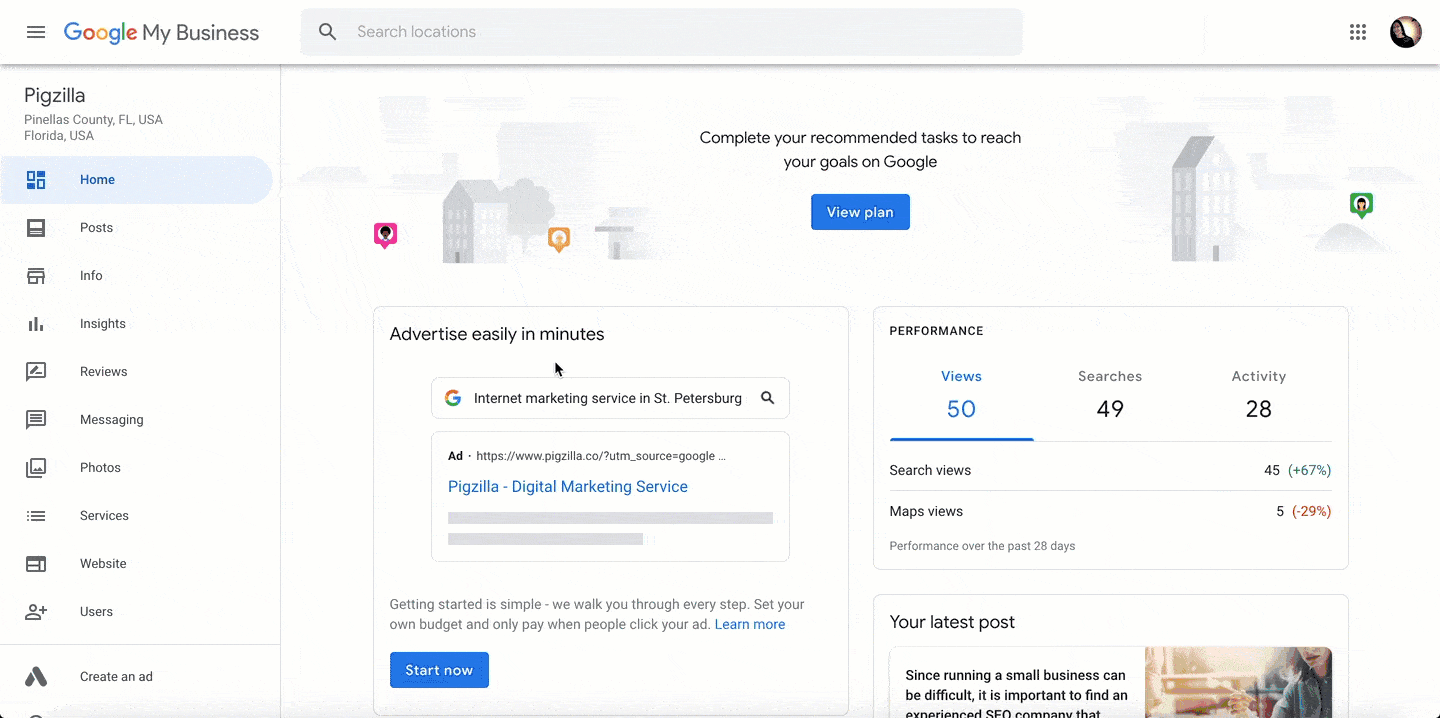Google My Business Set Up
On This Page
The first step you need to take is to see if they already have a Google My Business listing even if they told you they don’t. The last thing you want to do is create a duplicate Google My Business listing. That would be bad for your Google My Business rankings.
See If You Already Have a Google My Business Listing
Go to Google Maps (https://www.google.com/maps) and search for your business name. If you went to Google Maps and searched for your business name but nothing came up, try searching for your business phone number instead. If this still did not pull up your business, then you most likely don’t have one. You can proceed to step B. If you did find your business, proceed to step A.
Claim Your Google My Business Listing
A) If you already have a Google My Business listing, you’ll want to claim it. This means you need to go through a verification process to prove you are the real owner of your business. Don’t worry, it’s easy. Once you have claimed it, you will be able to make changes to your Google My Business listing and optimize it so that it performs better.
B) If you don’t have a Google My Business listing, you’ll want to create a new one for free here: https://www.google.com/business/.
If you need help performing these steps you can view my free tutorial here: https://www.pigzilla.co/articles/how-to-setup-a-google-my-business-listing/.
Add Users
When logged into your GMB dashboard, on the left side, click on “Users” and then “Invite New Users”. Add the email address(es) of your choice as an “Owner”.