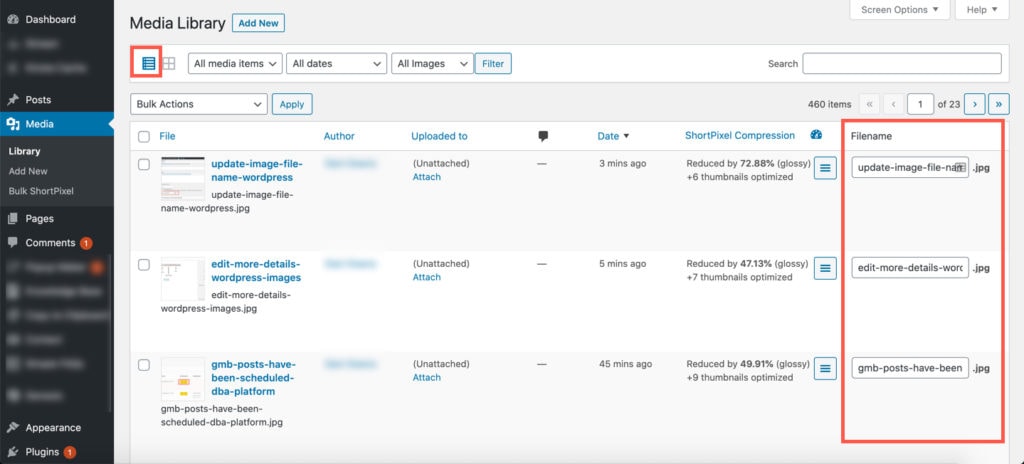Renaming Image File Names
When it comes to optimizing images for SEO, the file name of the image plays an important role.
The image file name is important because it helps tell search engines what your image is about. Usually, when you upload an image the file name can be quite undescriptive, to say the least. For example: IMG022715.jpg. Can you tell what this image is from reading the file name? Hopefully not. Otherwise, you may need to see a doctor. Now take a look at lemon-cranberry-scones.jpg. Can you tell what this image is just from reading the file name? A short but descriptive file name can help users and search engines.
In the past, if you wanted to change the file name of an image you’d have to download the image, save the new file name, re-upload the image, and then update all links to the old image file name to the new image file name. Otherwise all links to the old image file name would show a broken image.
I’d like introduce you to Phoenix Media Rename.
Phoenix Media Rename is a free WordPress plugin that allows you to rename image file names right in WordPress. Once you have renamed the image file name, the links to this image file name will be update throughout the site for you. So no images will ever break!
You can either edit individual image file names or edit them in bulk. As always, make a backup of the site before making changes just incase.
Changing Individual Image File Names
If you want to edit the file name of an individual file, in WordPress simply go to Media > Library to access all of your uploaded image. Open the image that has the file name you’d like to edit. Then click on “Edit more details”.
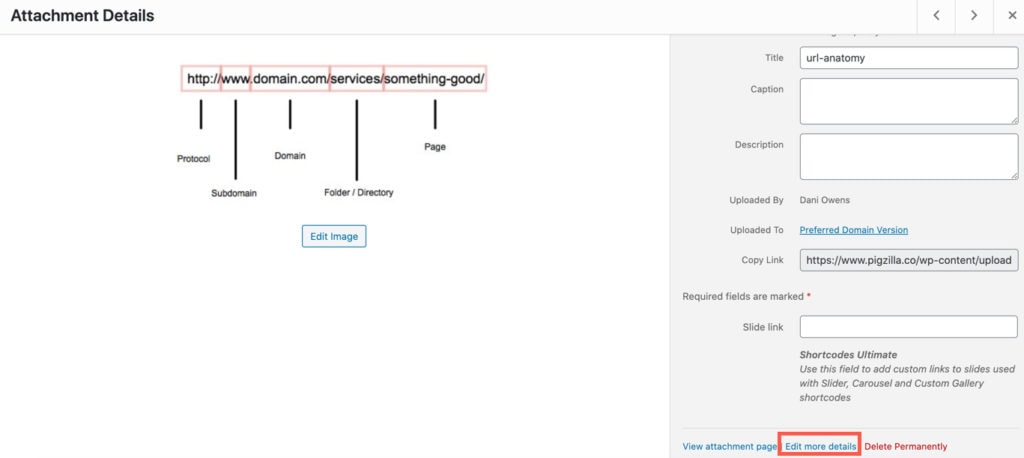
Scroll down to “Filename”. Rename the file name to something more descriptive. Then click the blue “Update” button to save your changes.
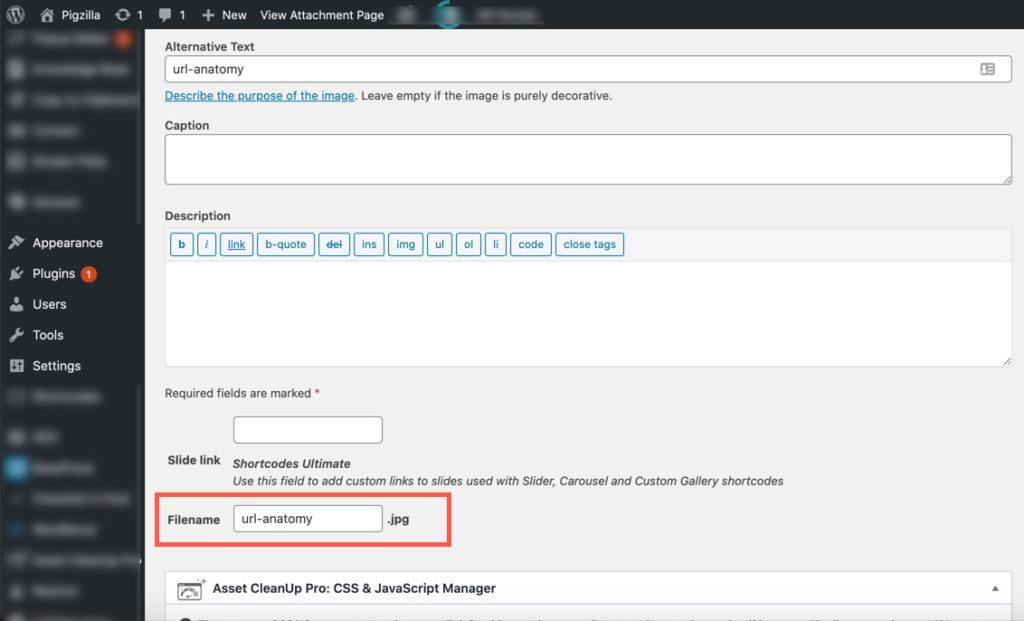
Changing Image File Names in Bulk
If you want to edit multiple image files names in bulk, in WordPress go to Media > Library to access all of your uploaded image. Make sure to choose the “List View” options in the top left. You will see a column named “Filename”. Simply rename the image file names here.