Updating Headings
On This Page
Headings are not metadata because you can see headings on a web page when you are viewing it. Headings can only be edited from the website’s CMS which will most likely be WordPress.
If you have ever written an essay or story, you would have used headings and subheadings in you document. The same is true on web pages.
On web pages, headings are coded in HTML like this.
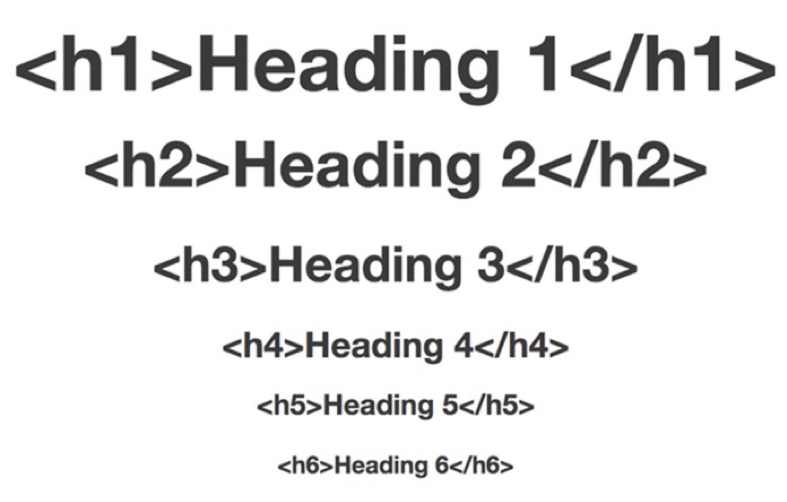
You can code a heading as an h1, h2, h3, h4, h5 or and h6. H1s carry the most SEO importance and h6s carry the least.
You can look at the code of a page to see what the h1 is. Keep in mind, you can have more than one h1 on a page but should probably use just one.
In Chrome, go to the web page > right click > inspect element > control + f > and search for “h1”.
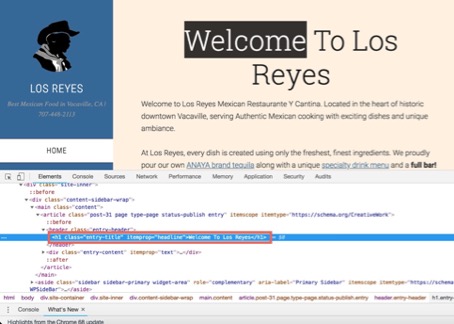
The h1 on this page says “Welcome To Los Reyes”.
If no result shows up, then the page may not have an h1 on it.
How To Edit Headings
Log into WordPress and go to edit the page. On the backend of WordPress, there could be a few places you need to look.
You may need to change it in the WordPress page name area.
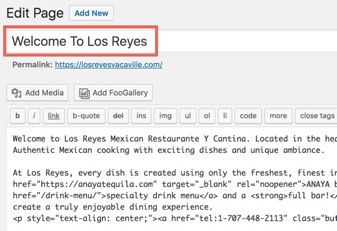
Or it may be coded into the page.
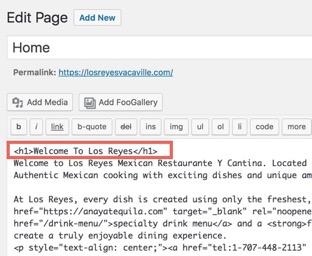
Some themes like the Salient Theme have another area where you need to edit the heading.
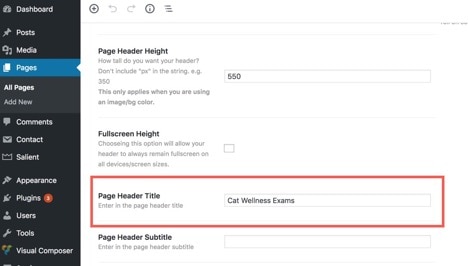
After you have made changes, you have to save the page by clicking the “update” button near the top of the page.
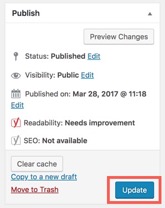
How To QA Headings
Make sure to review the live page to make sure the changes were made.
Simply view the page and see if the heading was updated with you changes.