Automating Google My Business Posts
If you’d like to automate your Google My Business posts and have them posted on a schedule or across multiple locations, then a tool like DBA Platform can save you a ton of time!
DBA Platform allows you to schedule the posting of GMB posts. I recommend that you schedule all posts for the month at one time for each client. This will make things much more efficient.
Image Requirements
- Format: jpg or jpeg
- Size: 5MB Max
- Dimensions:
- Minimum 400px x 400px
- Maximum 3000px x 3000px
- 4:3 Image Ratio
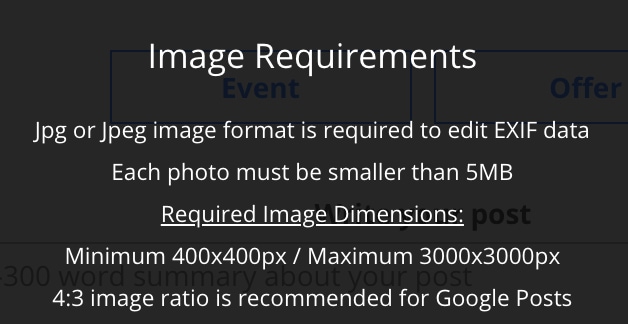
Creating The Post
If you are not sure what copy or images to use in a Google My Business post, read this guide.
In the “Locations list” select the client you want to add a photo for. Select the “Photo” icon. Then click “Create Post”.

Once you are in the GMB post screen, fill in the following fields:
- Covid-19 Post Type [Optional]: Only choose this if you are posting an update about how the business is handling Covid-19.
- Add Photo [Required]: Upload the image you’d like the post to display. If you have checked the Covid-19 box, this section will be removed.
- Choose Event, Offer or None [Required]: If you are posting about an event choose “event”. If you are posting about a special offer, choose “offer”. If you have checked the Covid-19 box, this section will be removed. If you do not choose any of these options, your post will be a standard GMB post.
- If you choose Event the following fields should be filled in:
- Event Title [Required]
- Start Date [Optional]
- End Date [Optional]
- Start Time [Optional]
- End Time [Optional]
- If you choose Offer the following fields should be filled in:
- Offer Title [Required]
- Coupon Code [Optional]
- Link to Redeem Offer [Optional]
- Terms and Conditions [Optional]
- Start Date [Optional]
- End Date [Optional]
- Start Time [Optional]
- End Time [Optional]
- Write the Post Copy [Required]: Write at least 100 words here.
- Use Placeholders [Optional]: If you want, you can use placeholders in the post copy. The placeholder content is pulled from their GMB listing. I don’t recommend using this at this time since it will just complicate things.
- Choose the Button [Required]: Choose the most appropriate call-to-action button for this post. This will all depend on what you are posting about.
- If you are inserting a link for the CTA button make sure to append this UTM code to the end of that URL:
?utm_source=google my business&utm_medium=organic&utm_campaign=gmb postMake sure to click “Save”.
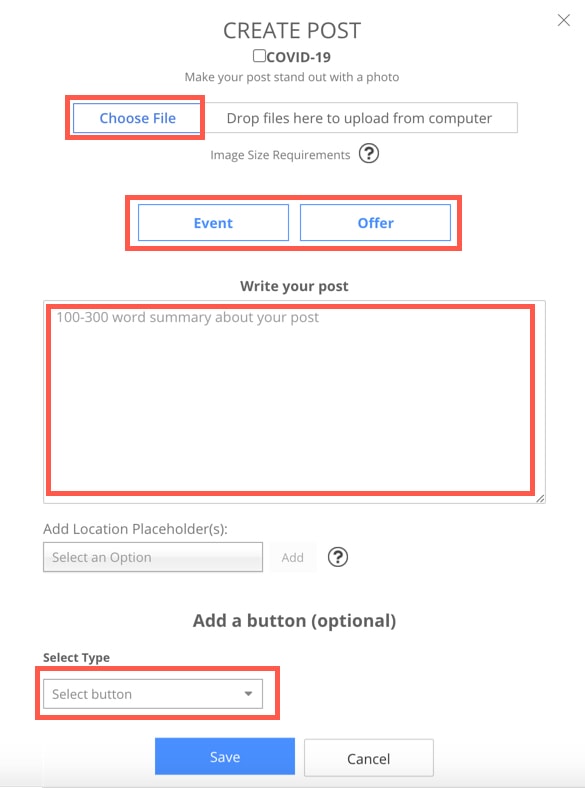
Scheduling The Post
Once you click save, this does not post the GMB post that you just created. You have to schedule the post for a later date or publish the post now.
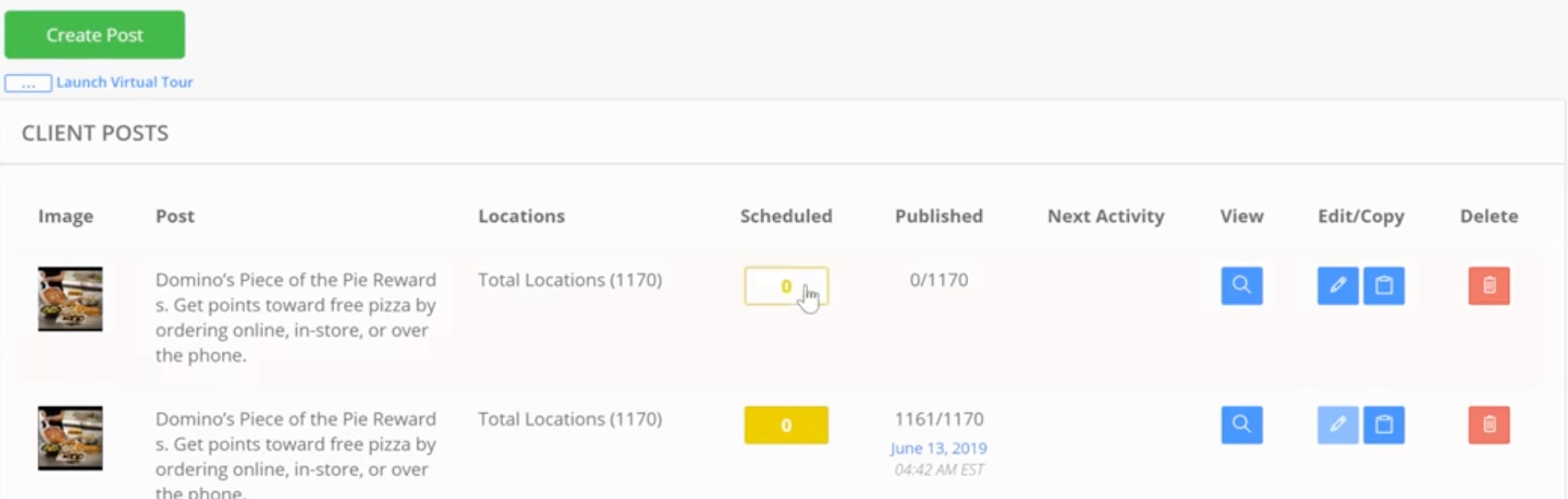
To do this, click on the yellow Schedule Button.
Schedule the post at least 48 hours in advance if possible.
Choose the date you want the post to be published.
Select the location you want to post for.
Click “Schedule”.
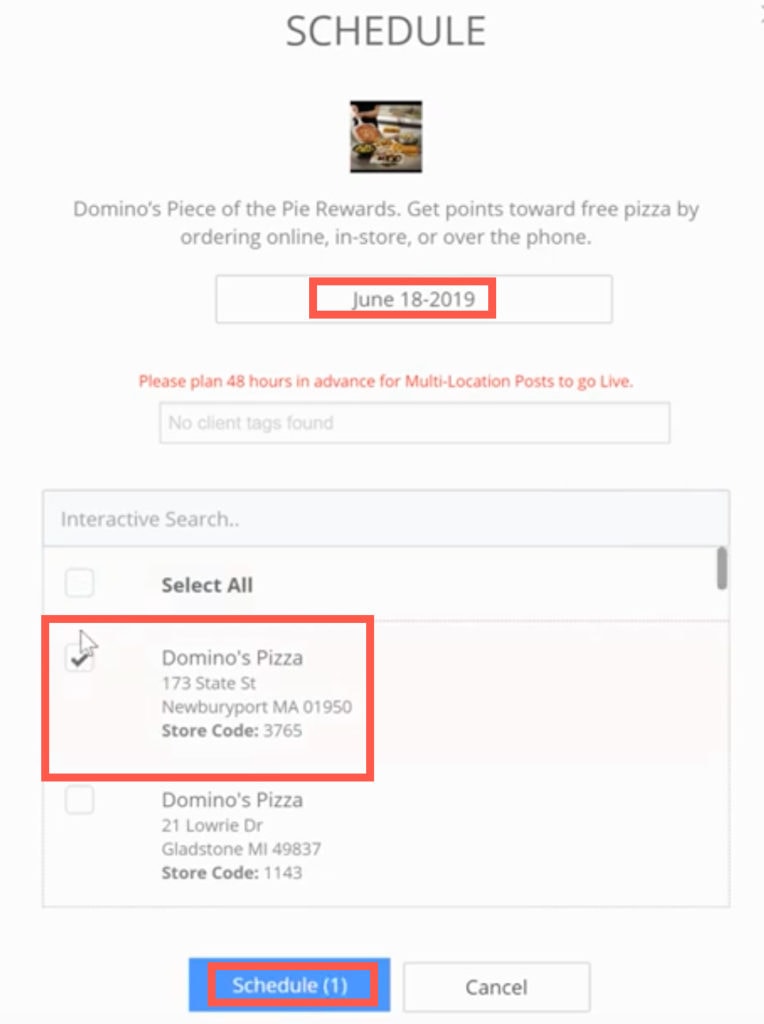
If this was done properly, it should look like this now.
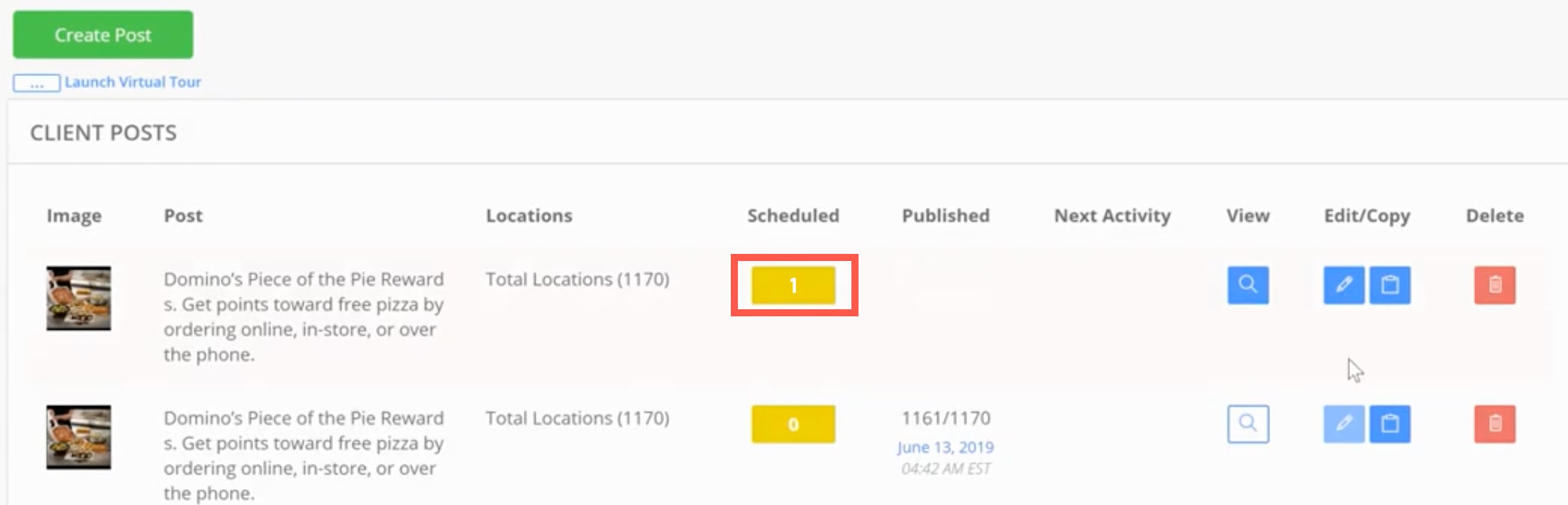
Walkthrough Video
Here is a complete walkthrough video from DBA Platform in case you need it: https://player.vimeo.com/video/345920146