Upload Website Audit Items to Asana
Adding Tasks from Audits into Asana
Cleaning Up the File
Most website audits will be in Google Sheets format. You will need to download an Excel version, rearrange some data and upload a CSV file to Asana.
In Google Sheets, click “File”, then “Download As”, then “Microsoft Excel (.xlsx)
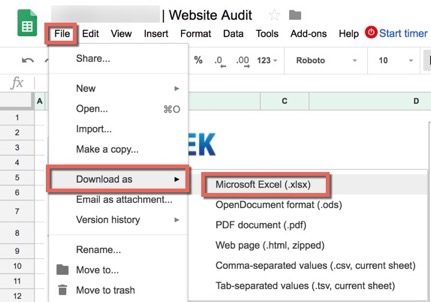
Open the Excel file.
Remove the top rows and the chart.
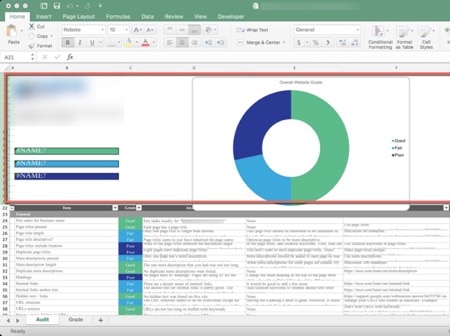
In the “Grade” column, click on the drop-down arrow. Sort by “ascending” or “descending” (it doesn’t matter).
Remove any rows that do not say “Poor” or “Fair”. Basically, you only want rows that say “Poor” or “Fair” because you are going to upload these into Asana so that they can get fixed at some point.
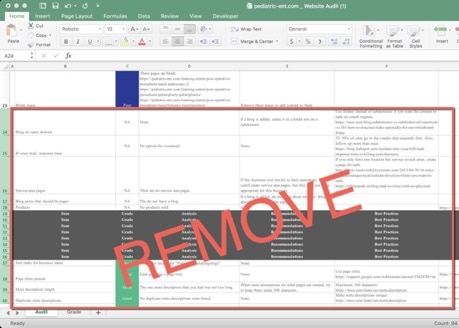
Now delete any blank columns. Delete Column A. Now we need to delete Column G all the way to the right.
Highlight Column G, then hold down Command + Shift + Right Arrow. This will highlight from Column G all the way to the end of the sheet on the right side. Now right click and select “delete”.
Now you can save this file as a CSV file. Click “File”, then “Save As”. In the “File Format” box select .csv.
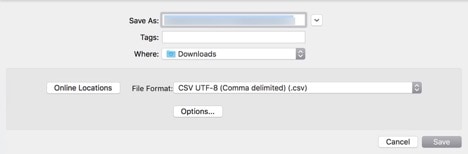
Uploading to Asana
Open Asana
Go to the project you want to add the tasks to
Click the drop-down carrot next to the project name
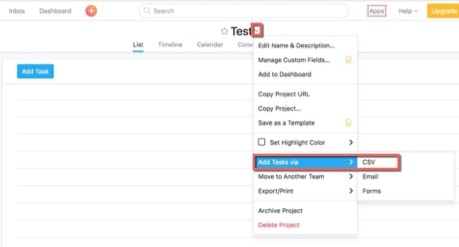
Upload the CSV file.
Click the box that says “Use first row as column names”
Click “Continue”
Choose “Task Name” for the item
Check the box that says “Include row data in the Task Description”
Click “Start Import”
It may take a few minutes for them to be imported
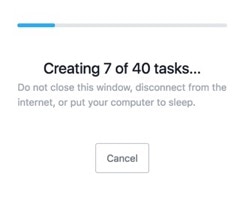
Now all those tasks should be in Asana. All you have to do now is to assign them to the correct people and add due dates.