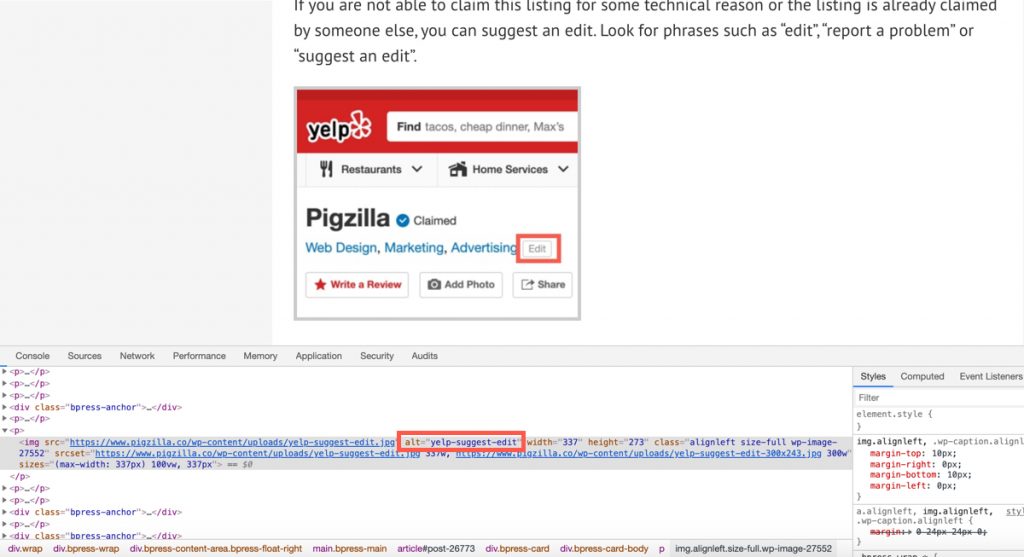How to Add Alt Text to Images on Pages and Posts in Bulk
How Alt Text in WordPress Works
When you upload an image to the Media Library in WordPress, the alt text is going to be blank by default. You should add alt text to each image before you add the images into pages. Why?
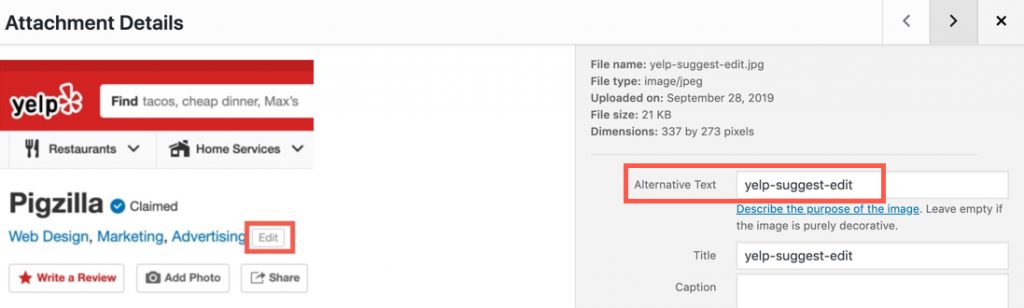
If you add an image to the media library and then add it to a page without adding the alt text first, the image on the page won’t contain any alt text.
Example:
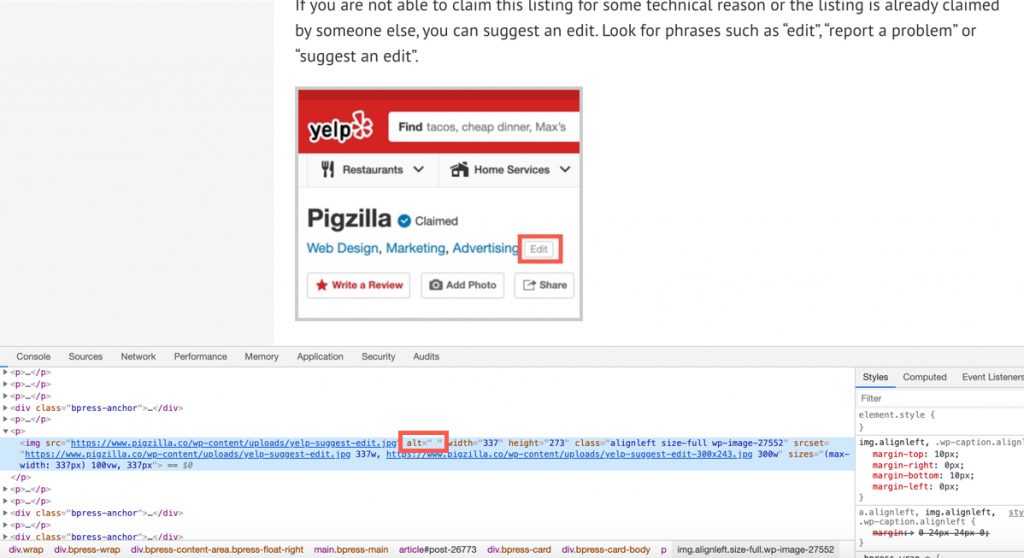
If you think you can simply add the alt text to the image in the media library, you’re wrong.
If you add or edit the alt text for an image in the media library that is already added to a page or post, it won’t get pulled into that page or post. Basically, adding or editing alt text on images in the media library will not add or update the alt text on a page or post. The media library content does not sync with the images you’ve already added to pages.
Have no fear, there is a handy plugin that can help you to pull in the alt text from the media library and insert it onto pages or posts that are using those images.
How to Pull in Alt Text from The Media Library
It’s called Media Library Assistant.
Note: First you will need to add alt text to all images in the media library.
After installing the plugin, you will have to install what they call an “Example Plugin” also.
In the WordPress sidebar, click on “Settings” and then “Media Library Assistant”.
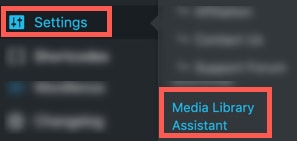
Click on the “Documentation” tab and then “Example Plugins”.
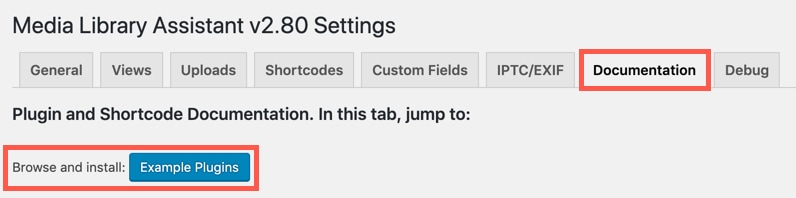
In the search box, search for “fixit”. You are looking for “MLA Insert Fixit” plugin.
Click on the “Install” button next to it.
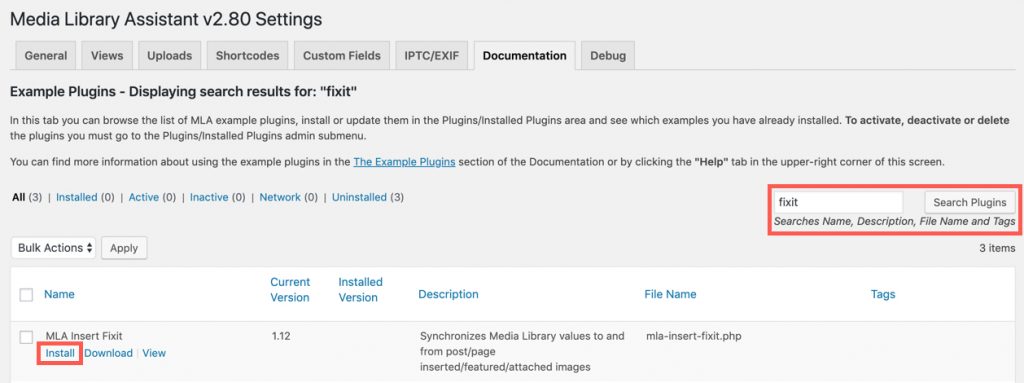
Now you will need to activate the “MLA Insert Fixit” plugin. In WordPress, click on the Plugins tab and find the “MLA Insert Fixit” plugin. Click “Activate”.
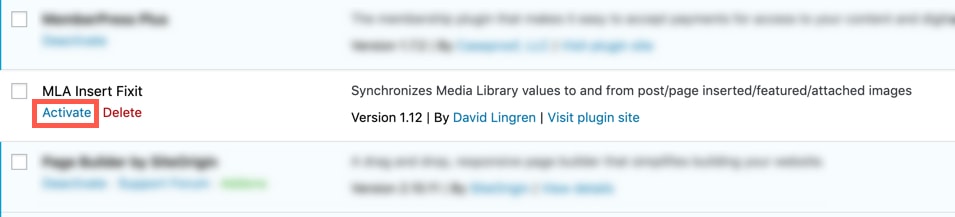
Once that is done, you can go to “Tools” and then “Insert Fixit”.
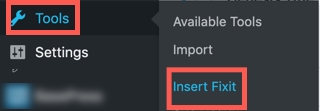
Under the section that says “Copy ATL Text between Media Library items and Post/Page inserts”, click on the “ALT from item” button.
Clicking this button will pull in all alt text from images in the media library and insert them onto the pages and posts they are currently on. This will apply to all of your pages and posts.
Optionally, you can use the “First Post/Page ID” and “Last Post/Page ID” text boxes at the top of the screen to test it out on one or a few of your posts.
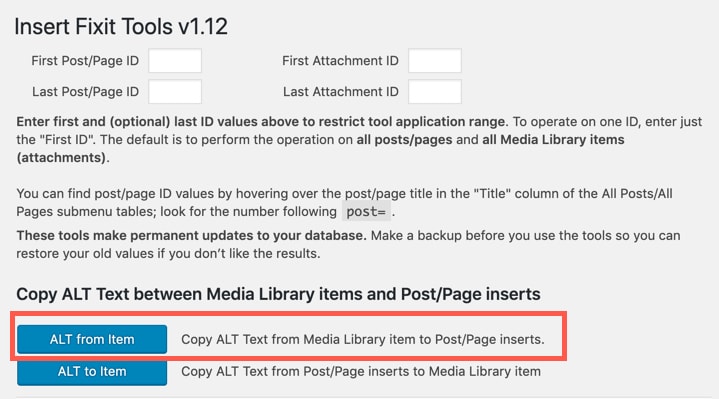
After doing this you should now see alt text on all images on your pages and posts (as long as you added them to the media library before).