Google My Business Posts
On This Page
Choose a Goal
The only goal of creating a post on Google My Business is to get users to visit a client’s website and contact the business. Before creating a post, decide what the goal of the post will be. Here are some examples:
- Promote a Service – Have users learn more a specific service the client offers by visiting a page on the site that talks about that service. Example: Learn more about our lawn care program.
- Share a Fact – Have users learn an interesting fact by visiting a page on the site that goes into detail on a certain topic. Example: Did you know that 80% of homeowners don’t know how to use a rake properly?
- Call the Business – Have users call the business directly from the GMB post. Example: Call now for a free lawn analysis.
Create The GMB Post
Log into: https://www.google.com/business/
Select the business you’d like to post for.
Click on the “posts” tab.
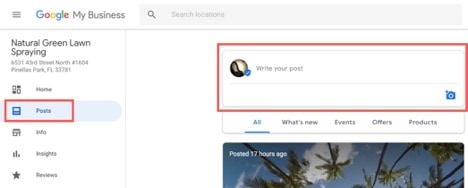
Type of Post
Choose the type of post you are going to create. Usually, it will be “what’s new”.
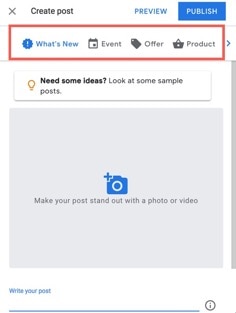
Choose an Image
You will need to choose an image for the GMB post. Here are places you can find free photos:
- Check the client’s website – Right click on an image and choose “save image as”.
- https://stocksnap.io/ – Images with no watermark should be free.
- https://morguefile.com/
- https://www.lifeofpix.com/
- https://picjumbo.com/
- https://www.splitshire.com/
Gather Copy
Go the client’s website and look for some text that you can copy and paste into the GMB post you are creating. It should include a few sentences with some information and a final sentence that calls the user to action.
Example:
Your lawn says so much about you as a homeowner. It is the first peek anyone has of your home and your life. A well-kept lawn shows that you care about first impressions and that you enjoy beautiful things. A lawn that uses natural products says that you also care about the environment. If this sounds like you, keep your lawn looking lovely and healthy with a professional lawn care program.
Visit our site to learn more about our organic lawn care program.
Choose a CTA Button
GMB lets you choose from a few pre-made CTAs. Choose a CTA that matches the goal you chose already. Most likely you will be using “learn more” or “call now”.
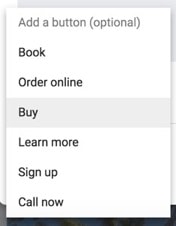
Link For CTA Button
When you choose a CTA button, you will have to add a link to it (unless you chose “call now”).
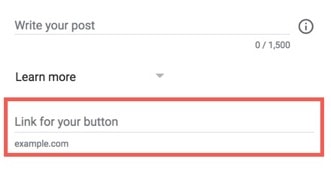
When adding a link to the CTA button, add this UTM code to the end of the link. Otherwise, the post won’t be tracked in Google Analytics.
?utm_source=google my business&utm_medium=organic&utm_campaign=gmb post
Example
https://www.nglawns.com/?utm_source=google my business&utm_medium=organic&utm_campaign=gmb post