Google Analytics Organic Traffic
On This Page
On a weekly basis, you should be monitoring the health of your clients websites. This can be done by taking the following steps:
Log into https://analytics.google.com/.
On the left hand-side, click on “Acquisition”, then “All Traffic”, then “Source / Medium”.
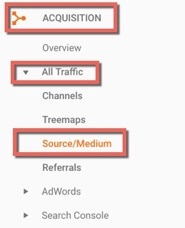
View Organic Traffic Only
Click on “+ Add Segment”.
In the “Search Segments” box type in “Organic”.
Check the box next to the “Organic Traffic” box.
Select “Apply”.

Next to “All Users” click on the drop-down carrot. Click “Remove”.
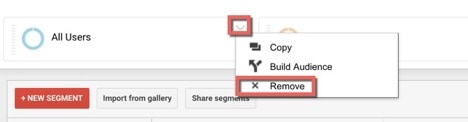
Once you have removed the “All Users” segment and added the “Organic Traffic” segment, this means all the Google Analytics data you are viewing will be for Organic Traffic only.
Make sure to select the correct start and end date for the month you are monitoring in the top right corner.
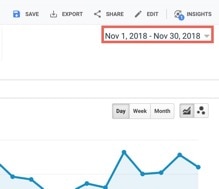
Now you want to look for any drops in organic traffic. Some drops are normal and some are not.
Normal Traffic Drops Example
These drops are normal. If you look at the dates, you can see the drops are on Saturday and Sunday. Most businesses will have drops on the weekends. But some may not, like restaurants.

Not-Normal Traffic Drops Example
This is an example of a bad drop. Traffic has went down to zero. This is not normal. It could be due to:
- Google Analytics tracking was broken somehow
- The site was down for a long period of time
- The site or many of its pages were removed from Google’s index
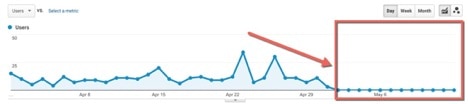
Compare Organic Traffic to The Previous Month
While you are reviewing the organic traffic, you should compare the month you are monitoring to the month before it.
In the date field in the top right corner, make sure you have selected the entire month you want. Then click the “compare to” box and select “previous period”. Then click “apply”.
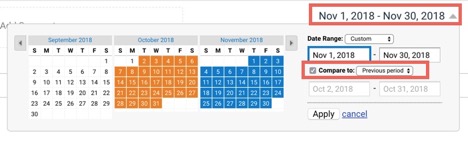
Now you will see the month you selected compared to the previous month. Look at the “users” and “sessions” to see if traffic dropped or increased.
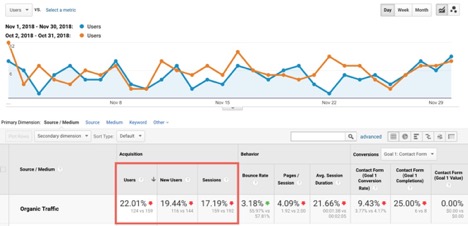
Even if the traffic has dropped somewhat, as long as the conversions are the same or better then we don’t have a major problem. In the “conversion” drop down, select “All Goals”. However, if the traffic drop is large we would want to look into why that is the case. This could mean something is wrong with the health of the site.

Compare Organic Traffic to The Previous Year
While you are reviewing the organic traffic, you should compare the month you are monitoring to the same month last year. This is more accurate than comparing to the previous month because of seasonality.
In the date field in the top right corner, make sure you have selected the entire month you want. Then click the “compare to” box and select “previous period”. Then click “apply”.
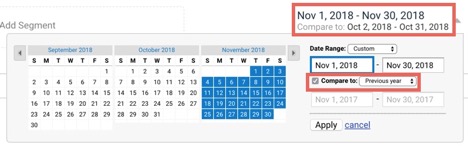
Now you will see the month you selected compared to the same month in the previous year. Look at the “users” and “sessions” to see if traffic dropped or increased.
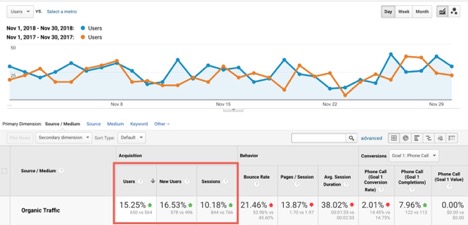
Even if the traffic has dropped somewhat, as long as the conversions are the same or better then we don’t have a major problem. In the “conversion” drop down, select “All Goals”. However, if the traffic drop is large we would want to look into why that is the case. This could mean something is wrong with the health of the site.

Google Analytics Dashboard
You can also import a simple organic traffic dashboard into Google Analytics. It shows a breakdown of Google, Bing and Yahoo traffic. If you see a drop you can use this dashboard to see if the drop was just on Google, or if it was across all major search engines. This can be helpful in finding out if it was a Google Algorithm change, specific to Google only.
Click on the dashboard link:
https://analytics.google.com/analytics/web/template?uid=7cAKhMHWSk26JYDBlSt2YQ
Select a view (which means choose which Google Analytics account you want to add the dashboard to) then click “Create”.
Google Analytics Alerts
I have an awesome tool called GA Insights I’d like to recommend to you. This tool allows you to set up email or Slack alerts when certain Google Analytics metrics have changed drastically. For example, if zero sessions is a day take place you can be alerted. If zero conversions happen during a week you can be alerted. I highly recommend using an alert tool like this so that you can catch big issues before it’s too late.
Note: Google Analytics does have some simple email alerts you can set up yourself but they are quite limited.