On This Page
I use the free version of Calendly to schedule free consultations. I love it so far! If you don’t use it, I’d highly recommend it. However, I have been struggling for a while because there hasn’t been a way to add Calendly appointments to Google Analytics as an event or goal.
Today, I came across this zap on Zapier. This looked like an awesome way to accomplish my goal of getting my confirmed Calendly appointments into Google Analytics. But once I started, I was told that I need to be using the premium or paid version of Calendly. I’m down with that but at this point I don’t need the premium version, just yet.
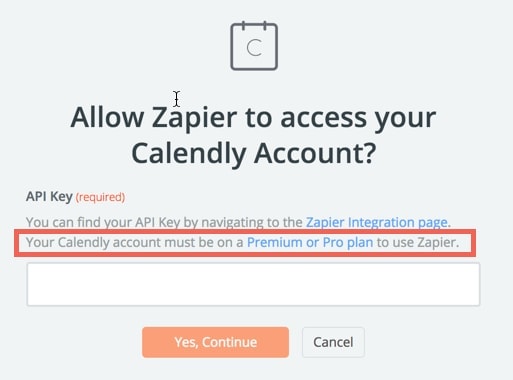
But an idea came to me. Each time someone schedules a free consultation with Pigzilla using Calendly, I receive a confirmation email. The Solution: You can create a zap that checks for those confirmation emails in your Gmail and sends any scheduled appointments to Google Analytics as an event. Then you can create a goal in Google Analytics. This is all for free!
What You’ll Need
- A free Zapier account
- A free Calendly account
- A free Google Analytics account
- A free Gmail account
Steps To Take In Zapier
Log into Zapier and select “make a zap”
Step 1
- Search for Gmail and choose it
- Select “new email matching search”
- Connect your Gmail account
- In the “search string” box paste the following without quotations: “from:[email protected] AND subject:new event”. This means you are creating a trigger for anytime you get an email from [email protected] and the subject line contains the words “new event”
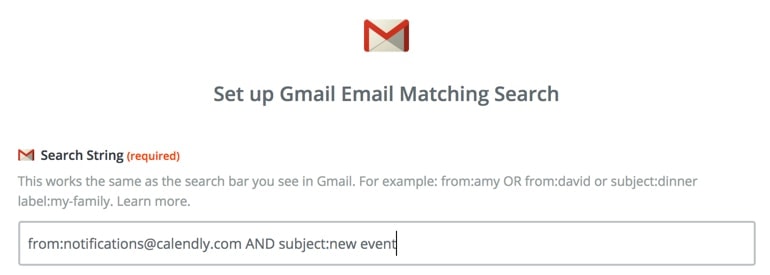
- Test and continue on
Step 2
- Search for Google Analytics and choose it
- Select “create a measurement”
- Connect your Google Analytics account
- Choose the correct Google Analytics account and property you want the Calendly appointments to be sent to
- Under “type” choose “event tracking”
- Here is where you are going to name your Calendly event:
- For “event category” enter something like “Consultation”, “Appointment” or “Meeting”
- For “event action” enter something like “Scheduled”
- For “event label” enter something like “Calendly” (optional)
- For “event value” enter how much money each appointment is worth to your business (optional)
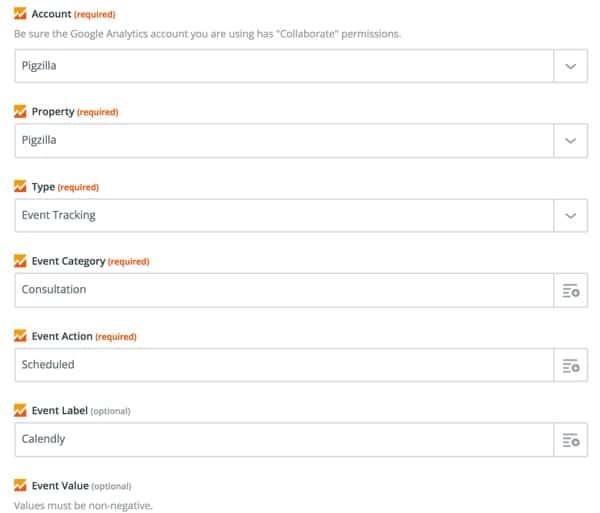
- Test and continue on
Steps To Take In Google Analytics
- Log into Google Analytics
- Click on “admin”
- Select the view that you are going to use for Calendly appointments
- Then click on “goals”
- Click “new goal”
- Under “goal setup” click “custom”
- Name your goal what you’d like
- Under “type” choose “event”
- Now do you remember what you named your event in Calendly? Fill in the same category action, event and label you did in Zapier like so. This is case sensitive so make sure to copy it exactly like you made it in Zapier.
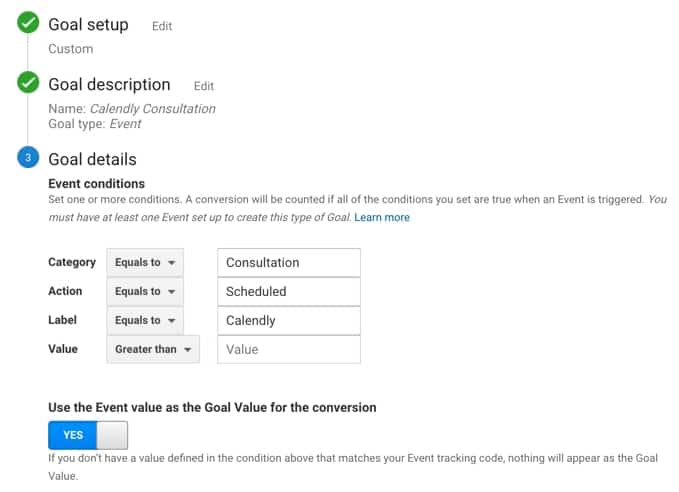
Test Your Event and Goal in Google Analytics
- Schedule an appointment using Calendly so that you receive the conformation email
- Log into Zapier
- Go to the zap you want to test
- Click “run”
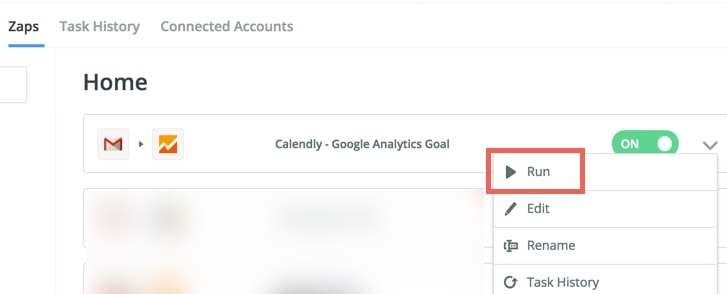
- Log into Google Analytics
- Choose your Google Analytics profile and view
- On the left hand side select “real-time”
- Then click on “events”
- You should see the Calendly appointment showing as a completed event like so
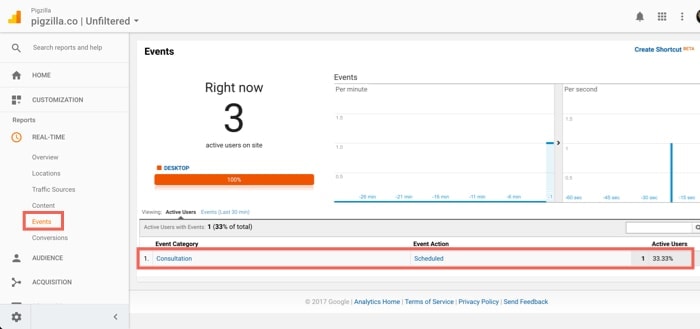
- Now click on “conversions”
- You should see the Calendly appointment showing as a completed event like so
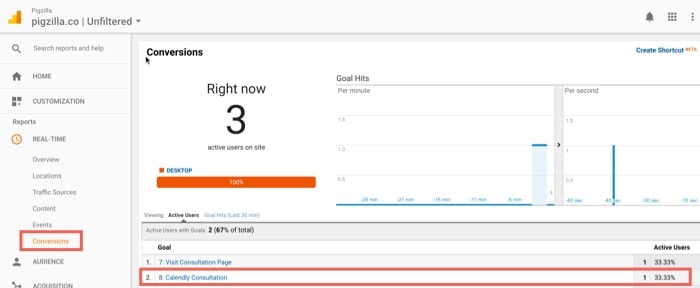
If everything worked as it should have, you should be done!